This article provides instructions for integrating the Playvox app with Freshdesk. Before you begin, ensure that you have:
- Admin access to Freshdesk
- Access to the Plavox app
The article contains:
Overview
Playvox Workforce Management (WFM) uses AI to make capacity planning, forecasting, employee scheduling, and intraday planning easier, more accurate, and less time-consuming.
It is designed for the many digital channels that are common in today's helpdesk solutions. With Playvox WEM integrated with Freshworks, you can:
- Forecast and schedule multi-step interactions across all channels with accuracy. This includes voice, chat, email, and social media.
- Get real-time operational visibility and manage changes for your staff as your volumes shift.
- Measure experience and easily coach to improve performance while motivating and engaging employees through gamification.
Installation
Prerequisites:
To install Playvox from the Freshdesk marketplace, you will need:
- Playvox Client ID, secret, and domain URL
- Freshdesk API key and domain URL
Get Playvox details:
To get the Playvox details:
- Go to Admin > Integrations > oAuth Tokens > Add New.
- Client ID: Enter this while creating the OAuth token. For example, freshchat_integration
- Secret: The secret key will be generated while creating the OAuth token. For example, o<rg^!nDdFAa(Tan>zws4+rguLflKiAL
- Domain(Tenant) URL: The URL used to access your Playvox instance. For example, https://freshworks.sandbox.cloud.agyletime.io/ -
Get Freshdesk details:
Get the Freshdesk Domain and API Key:
- To get the API key, click on your profile picture on the top right and select Profile Settings. Click View API key and complete the captcha verification.
Once you have the required details:
- Log in to Freshdesk as an admin, go to Admin > Apps, and search for the Playvox app.
- Click Install.
- Enter the following details:
- Plavox Client ID, Secret, and Domain URL
- Freshdesk API key and domain URL.
For details on how to get the information, see the Prerequisites section.
- Click Authenticate account.
Configure app settings Data synchronization
Once you install and authenticate the app, choose the data you want to sync from Freshdesk.
- Agents:
- Enable this option to ensure that users of Freshdesk and Playvox are mapped for sending data. The email ID of the agent will be used for integration in Playvox.
- Once you toggle the option, click Sync agents to synch the data.
- Each time you add new agents to Freshdesk, go to the Manage Apps section, click Edit Settings, and then click Sync agents.
- Agent Status:
Enable this option to send the real-time availability status of agents to calculate Occupancy and Adherence. - Ticket Conversations:
Enable this option to send ticket data to Playvox for scheduling and forecasting.
Plavox Configuration
Configure the following in Playvox:
- Freshdesk agent status
- Freshdesk ticket records
Notes:
- All tickets from Freshdesk are sent to Playvox regardless of whether an agent is mapped to a ticket.
- To calculate the handle time, data is sent from Freshdesk only after the agent resolves a ticket.
Agent status in Freshdesk
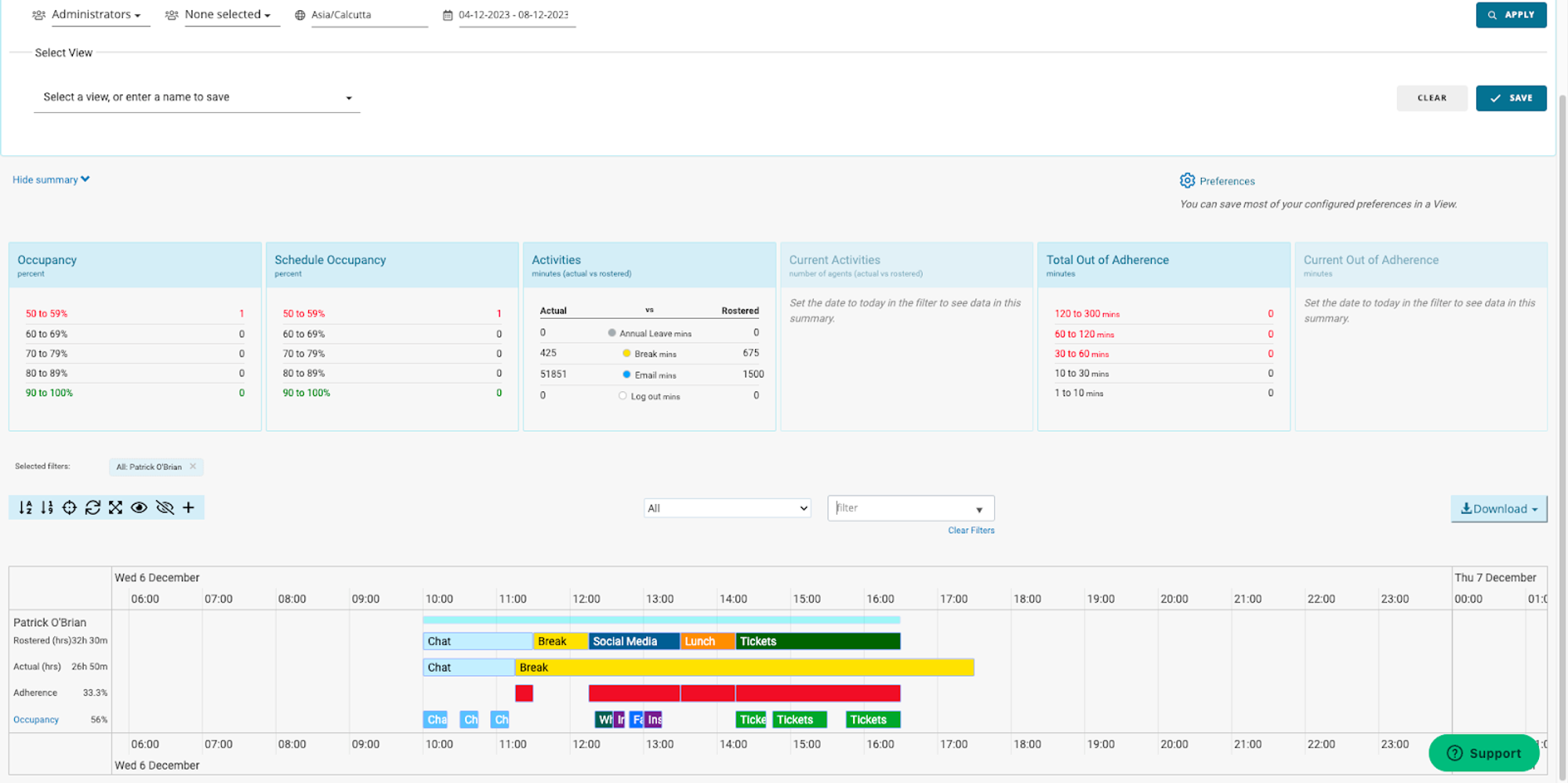
- The agent status from Freshdesk is sent to Playvox in real time to calculate agent occupancy and adherence.
- Agent availability settings in Freshdesk directly impact the work activity logging within Playvox, ensuring accurate tracking.
- The start time, end time, and the specific status name set by the agent are sent to Playvox.
To configure:
- In Playvox, go to Task Definitions > Integration and enter the status name from Freshdesk that needs to be mapped to the task.
- Freshdesk sends both default and custom status changes to Playvox.

Ticket Records
- The Playvox app captures and sends detailed data from each Freshdesk ticket.
- The handle time, the agent responsible for the conversation, and essential metadata such as the ticket's group, source, and type are sent to Playvox. The handle time of an agent for a ticket is calculated as the time spent actively on the ticket.
- Additionally, the start and end times of the conversation are recorded.
- This data is accessible in the Realtime Work Summary and Workstream Analysis sections for insights.
- The data is instrumental in scheduling and forecasting conversation volumes, enabling more efficient and effective management of customer interactions.
To configure:
- From Freshdesk, the group, source, and type are sent to Playvox.
- Under Source Type identifier, enter the source, group name, and ticket type in the following format: [Source]:Email[Group]:Sales[Type]:Feature Request
- If you want to use a part of this data to create a workstream, use only the relevant details.

